So you’ve invested in a heat pump, a solar PV array and battery, an electric car, an EV charger and goodness knows how many other smart devices – CCTV cameras, doorbells, smart plugs, smart TVs, streaming services and many more. How much have you invested? Excluding the car, £10k? £20k? More? And how do you control all this? Apps? An integrated home automation system? Manufacturers’ portals? Whatever your answer, somehow and somewhere in all that you’re relying on that broadband connection of yours.
Not only that, if you work from home then that broadband’s indispensable. Even if you don’t, you most likely use it with your phones, your tablets, any laptops or PCs you have. That’s a HUGE dependency. It’s sobering, then, to think that whilst we’re busy building and adding to our technological life, few of us have considered the foundations we’re building onto.
The starting point
So let’s take a look at how things are set up in most homes. At some point you had a chat with a service provider and they installed a connection. The engineer who visited likely installed their little box on the wall at a point convenient to them, and they left you with a router that would let you use your swanky new broadband.
That router now represents your home network in its entirety. If you want wifi, that box provides it. If you want to plug in something with a network cable, that box has a few ports that allow that. You obviously don’t want the world looking back down that connection at everything on your network, so the router also has an inbuilt firewall. Not bad for a freebie.
However, if you look a bit closer you start to see the limitations. The “convenient” point the engineer put the router was near the front door, meaning wifi is rubbish at the back of the house (or other installation point vs furthest point away from it). If someone’s watching a movie, everyone else’s wifi slows down. If you want to plug more than four network cables in, that router isn’t the tool for the job. And the ISP promised a router; they didn’t promise a GOOD router.
So what can be done?
I should point out here and now that investing in your home network is not cost-free. Everything you do to improve it has a price tag and whilst the improvements are often well worth the cost, everyone’s budget is different and you have to decide whether any particular improvement is worth doing in your situation; after all, the cost of doing nothing is still a working broadband connection.
Pretty obviously, if everything’s centred round the router and you’re being held back by the router’s limitations the temptation is to upgrade by getting a better router. Certainly a valid option, but not necessarily the best. The problem is that even a better router is still being asked to do everything; a jack of all trades, if you will, and it most certainly still won’t be a master of any of them. And the one thing you’re unlikely to tangibly improve on is the ability to actually route internal traffic out to the broadband connection.
A more effective path of improvement, therefore, is to start reducing the number of different jobs you’re asking of the router and get those jobs done by kit that’s designed for the task. There are a few key rules of thumb that are worth mentioning here to help with identifying which functionality is most important for you.
- Improve your wifi coverage.
Your wifi signal has about a 20m range from the antennae and bits of building (walls, ceilings and so on) can hamper it further. Wifi coverage, therefore, can be hugely improved by the placement of the antennae and/or adding more antennae to the system. - Use a network cable where you can.
The beauty of wifi is that your device can be truly mobile. However, your wifi network is shared amongst all your devices on it so your connection’s speed slows down as more devices connect. A wired connection isn’t shared in the same way so if your device doesn’t move around (desktop computer, for instance) then a physical cable is faster, more secure and doesn’t drop out. - Jack of all trades, master of none.
Extra functionality your router can provide include a firewall for security, a mechanism for dishing out network addresses (that’s DHCP in I.T. parlance) and a means for finding servers based on their names (that’s DNS). If you want better or more complex functionality than your router can provide in any of these areas you’ll have to install something more capable separately on your network.
People’s upgrade plans often go in that order too, so let’s explore the different areas as such.
Better WiFi
Making your wifi more stable and extending the range often go hand in hand although they’re not the same thing. The key is to understand the basic limitations.
Imagine for a moment you’re listening to your young child; you’ll be able to hear them clearly whilst in the same room. Move to the next room and they will still be clear but slightly more muffled. Move on upstairs and they will sound very muffled and quite distorted if you can hear them at all. However, if you baby monitors installed you can continue hearing them clearly as you walk from room to room throughout the house.
Although what constitutes “distance” isn’t quite the same, the basic concept holds true for wifi too. If the only thing your phone can talk to is the router, the further from it you get (or the more walls between you and it) the worse the signal will be and the more difficult the phone’s job to understand the conversation. The wifi equivalent to a baby monitor is either a Mesh node or a wifi access point (we’ll forget wifi extenders in this article because they’re not really all that good). Mesh nodes talk with other mesh nodes wirelessly whilst access points talk back to the network via a physical network cable. Both work well and as far as your wifi device is concerned it just jumps from one box to another seamlessly as it moves round, using the strongest signal available. The key in how much better it can make your wifi is all in the placement of the extra access points or mesh nodes but it’s not difficult to achieve good coverage for the whole of your house.
All that said, wifi is still wifi and that signal is shared amongst everything using it. Imagine 50 party guests in a room all trying to have conversations and you can see the issue. Wired network connections are more like landline phone conversations that are isolated from each other meaning less interruption. That is why, as the number of networked devices increases (or if your offspring develop computer gaming habits that require the fastest possible connections speeds) moving away from wifi as much as possible makes a lot of sense.
Wired network
If you look at your router, it will have some network ports. In technical parlance, they are RJ45 sockets (which describes their shape) and if you want to plug a computer in then you can plug one end of a network cable into the computer’s network port and one into a port on the router. At that point you’ve got a really good connection. It’s a wire so it’s reliable, it’s fast and no-one can listen in on the conversation. The only downside is that there’s a wire trailing across the floor.
Most home routers have four of these network ports, so it’s not long before you’ve reached capacity. The way to deal with this is to use a network switch; a separate box with considerably more network ports that you attach to your router using a network cable. You can then plug your computer into the switch which then passes the conversation to the router. Switches typically come with 8, 12, 16 or 24 ports and are still just as fast, just as reliable, just as secure. What’s more, if you need to you can get more switches and plug them either into the router or into the first switch sort of like a daisy chain. Trouble is there are lots more wires trailing across the floor.
If you live on your own and are either a bit of a slob or see the geeky beauty in cable spaghetti then you’re good to go. If you live with someone like my wife (or any normal and reasonable person, to be fair) then you’re going to need to do something about the mess. The answer is something called structured cabling and anyone who has worked in an office will have encountered it without even realising it.
Your electrical cables travel from your RCD or fuse board to various places throughout the house, but are hidden in the walls, in voids or perhaps travel outside. They only then appear as sockets in your wall that you can plug stuff into. Structured cabling is exactly the same. You pick a central point and run network cables under floors, through wall cavities, through the loft, through trunking or wherever you can that’s out of sight from that central point to points in your rooms where you think you’ll want to plug computing stuff in. You wire the room end of each of these cables into face plates that have RJ45 sockets in them instead of three pin plug holes, and these face plates fit onto exactly the same wall boxes as you might use for an electrical socket (although you don’t put network cables and electrical sockets on the same physical wallbox). At the central point, the other end of each of these cables is wired into what’s called a patch panel; basically a long strip of RJ45 sockets. Then, a short network cable – commonly known as a patch lead – is plugged into each port of the patch panel and also into a port a switch. Effectively, you’ve got network cable Meccano, so plugging a computer into a wall socket connects that computer immediately to a port on your switch. Just as fast, just as reliable, just as secure and now spouse-friendly too.
That central point you picked might well be a cupboard or a loft and there’s nothing intrinsically wrong with leaving a patch panel and a switch on the floor doing their stuff. However, many people wanting to keep things tidy will want to use a network cabinet. That is a box with a door on the front and, inside, two vertical rows of square holes into which you can attach nuts. That then means you can bolt your patch panel into the cabinet along with (after attaching brackets to it) your switch. This is called rack mounting and is simply a very efficient and tidy way of having a lot of kit in one place. You want a digital video recorder for your CCTV cameras? No problem; rack mount it. You want a separate firewall? Rack mount it. Extra switch? Yup, the same. Need a power extension socket to plug all this into? Yup, you can get a rack mountable one of them too.
Installing structured cabling is not particularly cheap unless you know what you’re doing and do it yourself. A cheap network cabinet is about £100 and can go up considerably from there. A 24-port switch is likely to be around £200. The cost of installing each wall socket along with associated wiring is similar to asking a sparky to put in a new plug socket; probably around £100 per socket. Add in all the associated gubbins (patch leads and so forth) and a typical new install of structured cabling for a home will be comfortably into four figures.
There are some happy spin-offs that come with having structured cabling installed. Firstly, if you want to install a new wireless access point, a CCTV camera, an IP or VOIP phone or a host of other networked devices, normally you’ll need network and power. If you make sure your choice of central switch supports PoE (Power over Ethernet), actually you only need to run a network cable from your patch panel to where you want the device to be and power can be supplied over the network cable. No need to get another power socket installed in odd locations just because you want a networked device there.
Secondly, although structured cabling is normally for network traffic it doesn’t have to be. Quite a lot has been mentioned on the forums about connecting to inverters and heat pumps via a serial connection (to talk Modbus), and that just means two wires. Snip one end off a spare network lead and expose two of the eight wires, and you have what you need. The other end of the lead can be plugged into the wall and another lead plugged into the corresponding patch panel socket. Snipping the end off that second lead and identifying the same two coloured wires you used in the first lead means you have effectively got a VERY long cable from inverter/heat pump/whatever straight up to your central point whilst keeping everything tidy and hidden. In fact, by plugging a patch lead into two patch panel sockets allows you to directly connect two separate network sockets in different rooms; it’s all just cable Meccano, as I said before.
Thirdly, it’s fast. Very. If you specify Cat6 cable and fixtures then the structured cabling can support data speeds up to 10 Gigabits/second. If you pay top whack for full fibre to the house that’s only 1 Gbps, as a comparison. However, if you regularly need to upload or download lots of data (Video streaming? Gaming? Large OneDrive backups of hi-res photos?) then your network certainly won’t be the bottleneck. Your wifi, if it’s really new, may theoretically manage similar speeds but that’s shared between all the wifi devices so in practice is much slower.
Doing what a router does – better
So with a solid physical infrastructure installed and decent wifi throughout the house, the final area to look at is the extra functions your router is being called upon to do. You may well never want to look at any of this but I include it to give you an idea of just what you’re relying on your router for.
- DHCP. Each device that connects to your network, whether wirelessly or wired, needs a unique address. Some devices are assigned one manually (a static IP address) whilst others ask for and are given one when they connect (a dynamic IP address). This latter is controlled by a DHCP server, and by default for homes that is something that runs on the router. If it gets confused, you can get IP conflicts which cause problems. Some routers are good at their DHCP duties, some less so. If yours isn’t great, you can install a DHCP server on another computer on your network – mine is on the same box as my Home Assistant instance.
- DNS. Computers recognise each other by address. We recognise sites by name. Who knew that www.renewableheatinghub.co.uk was actually 217.160.0.250? When we ask our browser to go to a named site, there has to be a service behind the scenes that looks up that name and gives an address back to your computer so it can start communicating. That’s DNS, and surprise surprise your router has a DNS server on it. For most home networks the DNS duties of the router are purely limited to listening for DNS requests and passing them on to another DNS server – typically one hosted by your ISP. If so, taking that load off your router is as simple as tweaking your DHCP server’s settings so that when a device is given an IP address it’s also told to use the ISP’s DNS server. Job done. If you really need a DNS server on your local network then it certainly can be installed on a local box just like the DHCP server but if you’ve realised it’s necessary then you’re already at the stage you probably don’t need me telling you how.
- Firewall. This is not a desktop firewall; it’s a proper one that means any traffic from t’interweb only ever gets to see your router, not anything on the home network side (unless, of course, you specifically allow that to happen). Everything is hidden behind the firewall for security reasons, and that makes it quite a heavy load for the router to have to deal with. The firewall functionality on a typical freebie router is rather limited, though, and whilst most of us have never so far been too concerned abut the lack of, for instance, VPN tunnelling capabilities, as more of us work from home some previously ignored features can become more important. Now if you want to move to a more capable firewall then it’s likely the firewall you install will actually replace the router altogether but it’s not unknown to have use a new firewall and your existing router.
A firewall is a physical box so needs to be housed somewhere. If you go for the Rolls Royce solution, you can get a rack mounted one and bolt it into your brand spanky new network cabinet. Alternatively, if you can find someone who’ll give you a few-year-old PC with two network cards (one of those really small PCs would be great) then since you’re not a business you can download some firewall software and install it onto that – Sophos, for instance, do a downloadable install that’s good enough to run in a business.
Conclusion
This article could only ever be a brief taster of what can be done IT-wise to put in place a more robust foundation for all your networked kit. What upgrades are your priority depends hugely on whether or not you’re actually experiencing any problems. Ideally new homes would come with structured cabling already installed, but we work with what we have. Nonetheless, the greater flexibility of structured cabling along with the improved security, reliability and speed means it’s at least worth considering.
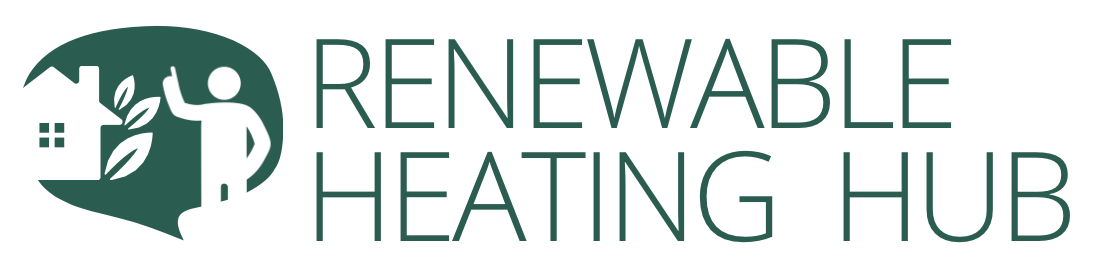


That’s a very good intro to the subject Major, there is a lot to consider there; perhaps a little optimistic that architects might specify such wiring in new-builds – but one can but hope!
Our 1930’s home has substantial internal brick walls that are very good at attenuating / soaking up wifi signals. For this reason, we have our modem configured to wi-fi off and a RJ45 connection to several ethernet switchers and a further connection into a Linksys master node which further wi-fi links to 5 more nodes as a mesh system to the whole house and our patio. One of the switchers has a couple of POE sockets (low voltage version only) which are not used yet as we have no need.
We are currently with Mr. Pickles as our ISP but in a few weeks, we are going to pastures new with 800 mbps service – for half the price and all the facilities that we require but will not need to pay for oodles of sports channels we don’t watch anyway and lots of gimmicky freebies that we don’t want either! My Linksys app tells me we have up to 40 devices on wifi and I know we also have about 10 others on wired ethernet circuits. Makes you think, don’t it! Regards, Toodles.
Thanks, @Toodles.
I don’t for one moment expect architects would specify structured cabling from the get-go, but I do see a lot of benefit for new-build companies doing so – the likes of Persimmon, Barratt Homes, Bellway, Taylor Wimpey and so forth. If electrical wiring is being installed before plastering it takes almost no more money to lay some ethernet cabling at the same time and the extra desirability of the house with structured cabling would more than pay that back.
Actually, your description of your setup is both telling and useful. You’ve outlined a kind of daisy chain of switches which implies you don’t have any structured cabling installed and yet you have a complex enough system that it could well be beneficial. However, in purely technical terms your network isn’t suffering at all and so you’ve demonstrated just how flexible it’s possible to be building up a network. As you say, it’s pretty scary once you take a look at just how many devices we can end up with on our wifi, all of which are slowing the network down for the few devices that really matter to us; right at the moment I’ve got ten active wifi clients even with my wife’s and my computers running on wired connections so we can both videoconference without glitches. However, considering I’ve also got CCTV streaming to a networked video recorder, an IP telephone, a printer and, of course, my Home Assistant server all on wired connections it’s easy to see just how much data is being thrown around at any one time and how easy it is to saturate one’s wifi capabilities.
Even so, I’m still very much of the opinion that any upgrades should be able to justify themselves. If someone lives on their own in a one-bed flat, has the router in the sitting room next to the telly and only actively uses the Internet for a bit of a look at the news then an upgrade to full gigabit fibre to the premises, structured cabling to a network cabinet, a 24-port full PoE switch and wifi access points in every room is an utter waste. I prefer the approach of looking at where the weak points are and dealing with them before they become actual problems, but if there are functions you only need in moderation and the router’s providing them perfectly adequately then don’t fix what ain’t broke. It’s just plenty of us don’t realise when something IS broke and that a particular networky sort of problem isn’t just something we have to live with.
@Majordennisbloodnok My system has ‘grown like Topsy’ in a way. Of course over the years, devices have been added and the original 8 way switcher which gave ethernet wired capability for the desktops, the Hive (gas boiler TRV’s) hub, the NAS, the smart TV, etc. was at full capacity so a second 8 way switcher was daisy chained – then along came Enphase Envoy and Tesla Gateway…
Originally, I had 3 Linksys nodes to form a mesh network when the wi-fi started to strain with about 20 or so devices using just the ISP’s modem/hub. Then the count went up, the areas we wanted to use Amazon Dots and our iPads and iPhones widened, now even the printer is on wifi, the smart lighting needed coverage and even the switch controls in the greenhouse needed further coverage. 3 faster, higher power Linksys nodes were added and the mesh reconfigured. Now, we have added the Daikin Onecta wifi connection and the Homely equipment…. Yes! Device count of 40. At least the Amazon Fire TV adaptor is direct ethernet for greater speed!
We have a VOIP phone connection on our present ISP’s hub and having spent goodness knows how much money on three wireless stations around the house when Mr. Pickle withdrew our landline facility with hardly any consideration whatsoever, we have decided to continue with this with Zen Internet next week. Rant over😉 Regards, Toodles.
Well, we went ahead with the swap to Zen Internet who use City Fibre for their FTTP capability; we included VOIP services in our package and for rather less than half the Virgin monthly charges, we have a service that is at least 5 times faster on ethernet than we were used too! Zen furnished us with a Fritz!Box 7580 AX hub which I configured to talk to our Linksys Velop Mesh. Of course all that speed tempted me…… So we now have a Linksys Velop 7 Pro Router and 2 child nodes listening to it! WiFi speeds of 500 – 600 Mbps are experienced in places now!
I am still playing around with final positioning of the nodes for maximum signal strength / speed / consistency and reliability but have found the new mesh system has better coverage when dealing through cavity brick walls and room to room wall penetration. (The new BEM7003 kit was my early Christmas present to myself of course😉) My better half had 4 FritzFon C6 wireless phones as her early present – so all is fair! 😉 Toodles.
I’m well aware Zen is a Which? Recommended Provider (it looks like it’s alone in having that distinction) so I’ll be interested to hear how you get on.
@Majordennisbloodnok Zen I will let you know😊. Toodles.
We are rather lucky, when we changed from ADSL to FTTP the airband installers asked where I wanted the end point (within reason) so i was able to have it installed at a more convenient location than the old BT master socket and then with a few meters of CAT5 behind some furniture I was able to place the router “fairly" central to the house and we get away with just that 1 node.
Its a linksys Velop MX4200 and when we are all in there are more than 30 wifi devices on the network.
@IRMartini Oh yes, I forgot, there are the 2 robot vacuum cleaners and the washing machine too! (The Linksys app tells me there are 38 devices right now and this will rise to 40 at certain times.) Regards, Toodles.
I suspect that many people have their modem by their front door as that is typically where main telephone points were installed. It’s generally not a good place to have one’s ‘comms hub’, though. When I moved into my present home, there was already a cable running on the external wall from the main telephone point to an ISDN adaptor in the study. This unit was removed and the main telephone point relocated to the study. Like @Toodles, my wired network has grown in an ad-hoc fashion. A central ‘switch room’ would be ideal, but this is often not really practicable unless significant refurbishment is on the cards. I presently have several switches dotted around the house in the study, the loft and alongside TV/entertainment centres with cables threaded though the fabric of the house. If I were to analyse my network traffic, I wouldn’t be surprised to find data bottlenecks, but I make do. Although there is a backup NAS and another NAS dedicated to CCTV, I’ve not noticed any TV streaming issues, so I’ve decided my network topology is ‘good enough’. There are a couple of places where I have not been able to route network cables and I hve resorted to using wireline adaptors. While I use wired connections wherever possible, it is inevitable that wi-fi remains a requirement (e.g. smart phone, tablet, firesticks, IoT devices,etc) so wi-fi provision has been delegated to a mesh system. I struggle with this in places (e.g. greenhouse and summerhouse) because, living in the suburbs, I have neighbours broadcasting on all available channels.
@IanMK13 From time to time I have set my Master Linksys node to search for the clearest channels and the strongest combination of links for the mesh nodes to communicate. Like you, we have neighbours all around us with busy wifi networks😉. Regards, Toodles.
This rather underlines the point that typically the router is sited to suit the ISP’s installer rather than the customer, and that’s rarely the ideal place.
Often the awkward thing about getting your broadband presented in a pretty useable place is the cable run from the installer’s “easy" location to the homeowner’s preference; it’s not the extra amount of cable but the time and effort involved in actually routing that cable. Not every installer is amenable but often it’s possible for the homeowner to, in advance, find a fairly reasonable route and run a piece of rope or cable along there. The installer can then be asked kindly if they can use the already-in-place cable to pull through theirs to the homeowner’s ideal spot. If the legwork’s already done, most installers will happily take that option especially if accompanied by a cuppa and a biscuit or two. Obviously, that won’t work if the route you want involves tight turns and such like but the only real guarantee is that you won’t get your presentation where you want it if you don’t ask.
That, of course, is the result of an informed choice and that makes it entirely correct for your situation. In fact, that’s what I wanted to get to with the article; that people can make informed decisions rather than feeling they have to live with what they’ve got warts and all.
WiFi networking can be a real challenge, especially in older Victorian properties that were never designed with modern connectivity in mind. Selfish Victorians! Our router is centrally positioned to optimise our fibre connection and provide good speeds across most of the house. However, the hallway and beyond is a major weak spot.
To solve this, we invested in a Deco mesh system several years ago. We’ve placed seven units around the house to ensure coverage extends to the garage and the north end of the house, which includes my office, TV room and guest bedroom.
While this setup means we have WiFi everywhere, we don’t have fast internet everywhere. I didn’t realise at the time that mesh systems lose speed at each hop between units. As a result, the TV room, where we stream most of our content, sometimes struggles with bandwidth despite having a 1000 Mbps connection. It’s frustrating, but it’s the trade-off for comprehensive coverage, and I don’t think there’s a workaround.
On the plus side, the Deco system does an excellent job of managing multiple devices. Even with a lot of connected gadgets, we’ve never experienced issues with the network being overloaded.
@Mars, I’ve been having a mull over this for a while and it feels to me as if there may be quite a lot of improvement you could make if you felt it worthwhile.
From your Home Farm videos about installing your mesh system you said your house is relatively long and thin in configuration with several thick walls getting in the way of wifi. Watching the first of those videos I must admit I’d’ve been inclined to tackle the whole problem differently and your post has me wondering if there’s any particular reason you still want to stick with mesh.
Personally, I’ve always preferred access points to a mesh setup, largely based on the better performance you can expect. I can see any number of discreet alternatives that could be used for routing some ethernet cable from your router’s location to the far ends of your home, thereby allowing for perhaps three (at a guess) access points to be installed at strategic points so that device to access point speeds are uninterrupted whilst access point to router speeds are reliable gigabit or better. Moreover, if you were to use a small switch instead of plugging the cables straight into the router then you’d be able to power the access points via PoE as well, thereby avoiding having to worry about power sockets. The expensive bit about structured cabling is generally the cabinet-related stuff and the labour, so if you did it yourself and didn’t need a cabinet then it could be done pretty cheaply.
Getting a tad fed up with my system. Living in a rural area landline broadband is a pointless exercise so we have a 4G router and Deco Mesh. This has worked well for nearly 4 years but has gradually become more and more flakey to the point where I’m having to power cycle the router at least twice per day and often more than that. A restart works but overall speeds are slower than they once were. Fairly locally a lot of new housing developments are springing up and I suspect that is sucking the life out of the 4G here. I have reached the point where I’m even considering the expensive option of Star Link satellite broadband!
@Morgan, if it’s just for browsing and basic streaming, Starlink could be a viable option. We often have Brendon (Heacol) on our podcast, and he uses Starlink in his rural location. While it’s significantly faster than 4G, it’s still slower compared to fibre or standard broadband connections.
@Mars browsing and streaming. Faster and more reliable than 4G will be good. Fibre isn’t an option here so in the new year I shall be looking for a Starlink installer.
IIRC Starlink provide an app that lets you roam around outside to check you have a suitable location for the receiver.
@countryman
They do supply an app for that purpose. I have trees around me and I’m not inclined to climb up to the roof and chimney to check it out. 😶
‘ere in rural Dev’n we been using two bits o’ damp string runnin ‘long hedgerow.
Zo I were sore pleezed when I ‘erd Airband waz contracted t’nstall fibre to uz rural areas of Dev’n ‘n’ Zummerzet.
In ’22 they did run zat fibre stuff ‘long road, ‘n’ up there telecomz pole by neckz field.
Then zat team slung piece of blue polyprop rope ‘tween there an’ pole by my howz.
Toll me t’ wait couple er month and ‘nother engneer be ‘long drekley to join that there fibre to me.
Well blow me, now I ‘erd they ran owt money or zummat, and can’t complete uz contract.
Want me t’ zine contrak with’m to ‘av that there sat’lite commune’cayt’n.
Dey thinx I been stupid or zummat.
Why would ‘ee be spektin’ me t zine contrak wiv cumpny which don’t fulfill contrak with them Coun’y Couns’l jobbies, eh?
I agree.
I too use Access Points, conncted back to the VDSL router using hardwired CAT5e cable.
I have been working on network resilience for a while.
I use my own router/NAT/firewall device, a separate switch with POE+ that drives a WiFi access point and security cameras, then a NAS for media. finally a Raspberry Pi running PiHole for outbound blocking and Unbound for DNS.
I have fibre into my home, so there is that fibre to ethernet box needing power too.
I split my power required for those devices over 2 small UPS. Some non essential devices will shutdown elegantly on mains power failure, and the core essentials are split over the two UPS.
As much as possible is hard wired, but interestingly my ASHP control only comes in WiFi Comms now according to my installer.
Devices are secured over three VLANs, one control/admin (hard wired only), one for general stuff, and one for guests or weird stuff like kitchen equipment.
I suppose our ASHP will need to go on the general VLAN so the Mrs can set the heating schedule, or maybe not 😈
Your setup, @Scalextrix, illustrates what I was trying to cover in my article. The extent to which we try to take work off the router – often a bargain basement item built for economy rather than reliability – will depend on our own individual circumstances. However, as you show, there’s a lot one can do to make the whole network run better and be less error prone.
It’s the UK Government who want to set your heating schedule…
as part of their Delivering a Smart and Secure Electricity System (SSES).
Turning off heat-pumps remotely is their No.1 target.
DESNZ are building the framework for the database which links together customer addresses, Smart Metering and your account with your Energy Supplier,
with advice from NCSC on cyber security and command-encryption.
But it’s 3rd party agents who will sign up households and be responsible for crediting your account whenever your ASHP has been switched off for a few hours.
What could possibly go wrong? 🤔
If you can think of any flaws, there’s still time to submit a response to the current (3rd) stage of consultation.
There is also a live online discussion next week (Tue 16th, 14:30) where the DESNZ team leading the SSES Programe will respond to questions.
As I’m known to them, I received an invitation by email,
but I can’t find a link to this session on their website.
If you want to take part, then email SSESconsultation@energysecurity.gov.uk and ask for an invitation!
You have to Register 24hrs ahead, for which you will be sent a (traceable/individual) link,
which is why I can’t post mine here!
Quite, yes it’s a disaster waiting to happen and just extends the nationally sensitive equipment map.
Smart meters should never have had remote shutoff.
Personally speaking, they can send any commands they like, but they will get filtered.
P.S. I have left a consultation response, I doubt they will like it 😁
Erm… DESNZ isn’t intending to use either the ALCS or the Messaging systems within our Smart Meters.
The SSES remote-control mechanism is to operate via the internet.
That’s why I’m raising the issue in this topic about broadband.
Apologies… I should’ve stated that explicitly!
There are two reasons why the system needs access to your Smart Meter, but they’ve probably only thought of the first one:
1: to verify that there is a genuine reduction in household demand when the Heat-Pump OFF command is sent
2: to read the Randomised Offset to the Tariff Matrix, and thereby synchronise the OFF/ON commands with the time-periods for your particular meter.
That not only means the amount credited to your account is correct,
but also prevents surges on the grid when n-thousand heat-pumps are turned back on.
Imagine someone on Octopus Agile whose HP gets turned off for 2½ hours, and you’ll begin to appreciate the logistical problems to be overcome.
Of course, most consumers won’t understand how the system works anyway.
Those that do will hook up a battery which charges at cheap-rate,
and then runs the Heat-Pump when the SSES agent turns it off.
They’ll easily pay for the battery with the credits accumulated on their electricity account.
The worst problem I can imagine is that the server gets hit with a DOS attack when all the Heat Pumps are off.
That’ll leave the Agents unable to send commands to turn them back on,
and yet having to continue crediting their customers’ accounts.
You don’t even need to hack the servers or break into the encryption to create that havoc.
@Transparent Just because it would be possible, doesn’t mean it won’t happen! Toodles.
Sure I get it but I was going off topic, kinda, but not really.
The key point from my perspective is not placing critical national infrastructure inside consumers homes.
If a malicious actor can turn on/off large swathes of equipment, that could collapse the grid.
I don’t see how adding heat pumps makes it any better, because of course it only makes it worse.
True,
But the GB grid itself is likely to be compromised already.
See this press release from Reuters on 15th May ’25, which was written into stories carried by four newspapers on the following weekend.
Since they didn’t understand the technical background, those stories incorrectly referred to the concealed communications channels as a Kill Switch.
There was a better technical write up in Security Affairs Online magazine.
Although the forensic engineers in USA discovered the threat by taking apart inverters used for commercial solar farms,
there’s just as likely to be compromised inverters used for wind-farms and Battery Electricity Storage Systems (BESS).
Inverter electronics being incorrectly managed will adversely affect the grid almost instantaneously.
NESO refer to such power sources as ‘lacking inertia’, which conveys the right idea.
The opposite of this would be power derived from rotating turbines, which clearly do have inertia.
I could expand further on this…
… but few people would find it here in a topic about broadband routers. 🤔
The better approach would be to take up our concerns with our Regional Energy Strategic Plan organisation.
Those RESPs need to pick up responsibility for energy-based Planning Applications alongside the existing Local Planning Authorities (LPAs).
LPAs are constrained to operate within the scope of the Planning Act.
Thus Councillors may not reject an application for an energy source merely because it imposes a threat to the UK electricity supply.
@Transparent what I don’t understand about these “rogue communication devices" is just what they will connect to, to present their risk profile. I get it’s scary, and certainly not to be ignored, but a cellular device must connect to a cellular network. Last time I checked UK is out of range of China, this seems trivial to counter for our network operations, especially as the UK internet is already filtered.
My sceptical approach to these stories is the question of the motivations of the parties who broke the story (the anti-renewables US administration).
@Scalextrix You’re assuming that the source of the command is to be China.
It could just as easily be someone sitting in a field a couple of miles away.
Nor is their nationality certain.
If there was a cyber attack on our energy supplies initiated from someone sat on the steps outside the Russian Embassy, would he be Russian?
This year, both M&S and Land Rover appear to have been subjected to hacking from British teenagers.
Which country manufactured the motherboards of their PCs?
Would that make it a ‘foreign’ operation?
It’s non-trivial to counteract such an approach.
But is that so?
The official stance from the USA was not to announce what had been found.
The US Government hasn’t acknowledged the story since it broke in May.
The discovery wasn’t revealed for many months… possibly more than a year.
Reuters, an organisation which relies of the quality of its information in order to sell its news stories,
only learned of the issue from a whistle-blower.
Although six compromised inverters are known to have been found, we have no idea of the sample size.
I hear you on the locality issue @Transparent, and I agree if that’s FM or AM type radio, or even LoRaWAN, but for cellular technology it seems unlikely that a local actor could access the backbone, or if they could do that then they would have a much bigger attack surface than renewable inverters.
My problem with the reports is that they were unofficial leaks, but that doesn’t mean they aren’t government sponsored. I have not seen any similar reports from the hacker community.
If the ‘cellular technology’ is actually the GSM system (and we can’t be certain of that),
then there’s no need to access the backbone.
A malicious actor would simply use a mobile phone to contact the receiver within the inverter.
We should note that the mobile network in UK is different to that in USA in a number of respects,
and that it would be theoretically possible here to detect the presence of a GSM receiver hidden within an inverter.
However, I can think of several ways to overcome that issue,
including one strategy which we already use within the British Smart Meter Network.
For obvious reasons I’m not going to elaborate here on an open forum!
If you have the ear of the hacker community,
can you please ask them to release Jaguar Land Rover from their grip?
Unfortunately I’m not that well connected 😂
I definitely agree with you that any closed source hardware, firmware and software always presents a risk. But by the same token if this was a dastardly plot, just using some software would be much less detectable, more affordable and allow for greater impact, because let’s face it, how many people or organisations actually do robust outbound filtering at their firewall? Practically zero. Going to all this effort so a bloke can run around the country turning off heat pumps and solar inverters with a mobile phone is not going to have nearly as much impact.
The reports of back-doors seems far more likely motivated by fossil fuel interests creating FUD, than a genuine security issue, in my opinion.
But I suppose time will tell, my devices will be secured regardless.